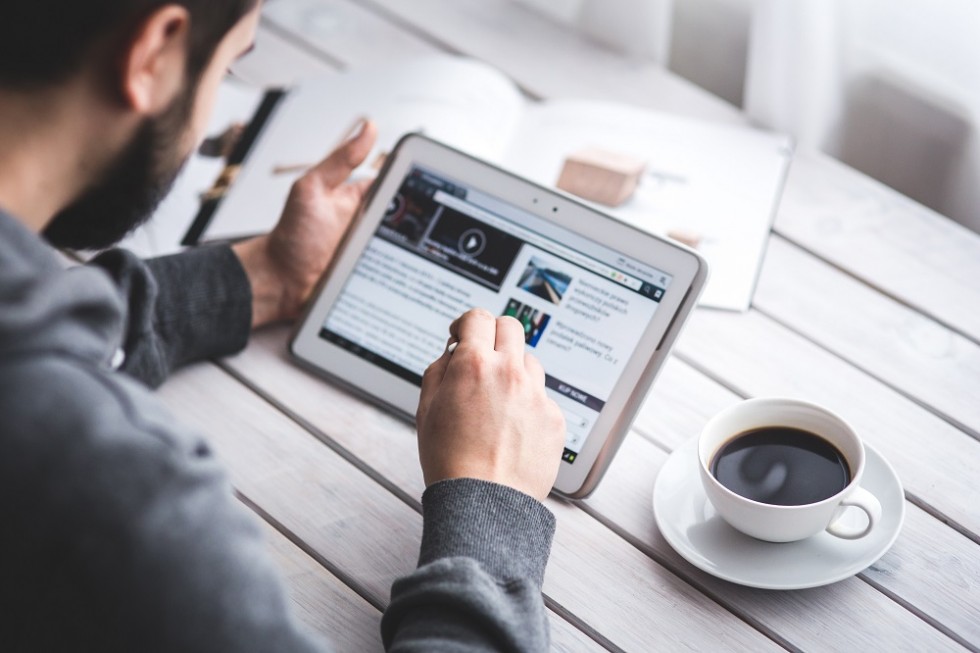The password is the most commonly used form of identification and, as a rule, the only barrier between your personal information and the attacker trying to steal this information. The most secure protection technique is to create unique, strong passwords for each website and account. If you follow the basic guidelines for creating a strong password (or use random password generator), then you should have a lot of long and complex passwords.
We want to believe that it is really so and sincerely praise you for being serious about the security of your data. But where do you keep all these passwords? It is troublesome to remember and keep all of them in mind, and we do not even consider the option of writing them on a piece of paper. There are password managers for this. Developers put a lot of effort to provide you with reliable protection.
A password manager is not just a repository, but also a safe to which you can entrust your wallet, personal data, and your digital life. Gone are the days when the password manager was used simply for convenience. Today, it is a necessary tool to protect credentials, passwords, and in some cases bank card numbers.
Cybercriminals use a variety of automated tools for brute-force – sorting thousands of combinations to find a password. The basis for such sorting includes combinations of frequently used passwords and vocabulary words. In the case of a personalized attack, it also includes details from personal life: dates of birth, phone numbers, pet nicknames.
That is why we recommend creating complex passwords that are not associated with you. And it is better to use one password for one website because, in case of hacking or information leakage, a compromised login-password pair is run through other popular services.
Thanks to the password manager, you can create a unique password for each account. All you need is to remember one main password to enter the program. When you begin to use it, you will quickly realize that the password manager is one of the most useful digital tools.

Let’s consider the key functions that a good password manager should have.
Security
Not all password managers have the same functions. Most of them have the basic security features necessary for proper password management, such as weak password detection, password generators, and two-factor authentication.
And though these features are really important, some password manager developers take extra steps to provide better protection. They add features such as password management for applications, as well as websites, and warning about data leaks from websites you are registered on. When comparing password managers, consider the following security features to choose for yourself the most reliable option.
Multifactor authentication
To verify your identity, some applications, websites, and all reliable password managers use two-factor or multi-factor authentication.
SMS with a password from an online bank is an example of such a method.
Secure Password Generator
Make sure the password manager has the function of a secure password generation. This feature is quite common, and you should have it at your disposal.
Today it is necessary to create long and complex passwords. They should be almost impossible to memorize and unique to each account. In order not to rack your brain each time, inventing them, you can simply use the password generator to create a complex password immediately.
Secure password synchronization
This is an important function for anyone using multiple devices: laptops, computers, tablets, and smartphones. Choose a password manager with secure sync features on all devices. Thus, if you save the password for Facebook on your laptop, it will be automatically saved on your phone. If the synchronization function does not work properly, it will negatively affect the convenience and efficiency of using the password manager.
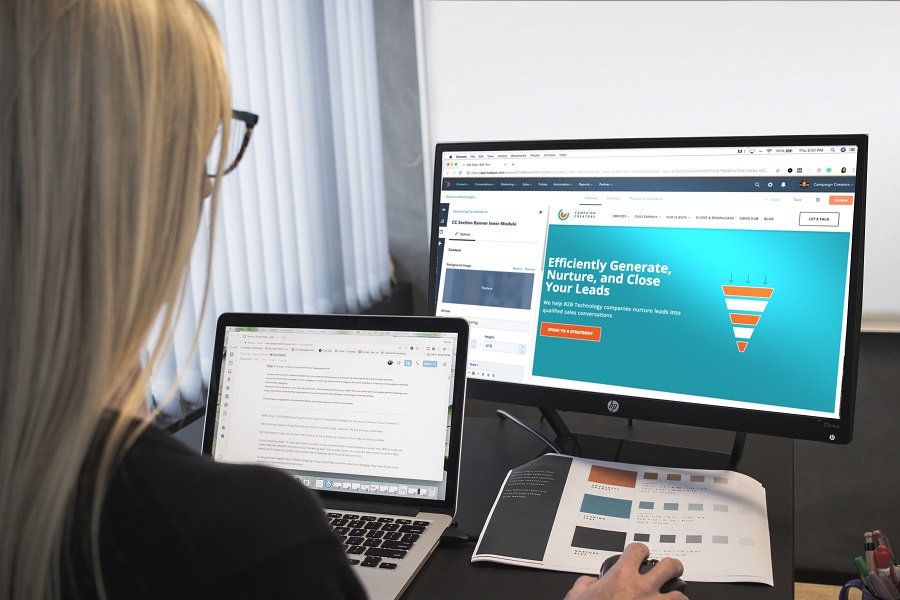
Automatic password update
This function is extremely useful, but not all password managers support it. Those password managers, in which this feature is available, offer instant automatic updating of passwords for hacked websites.
Thus, before the attacker has time to use the stolen password, it will be already changed to a new one. Password manager cares about your security by checking constantly the worldwide database of hacked websites and warns you in case of the vulnerability of your accounts.
The convenience of use
Many password managers have the same functions to make the usage easier, for example, auto-complete passwords. This function puts the saved passwords and frees you from the necessity to memorize them.
There are many additional features. Find the set of functions that will be right for you.
Web extensions
The web extension is one of the main features that popular password managers have. It aims to provide you with maximum comfort and security online.
Password Manager for Applications
Many of us log into our accounts through the appropriate applications, while most password managers only protect your data on websites. Developers of advanced password managers understand this and offer advanced features to protect passwords in both websites and applications.
1Password is a great example of a password manager with the function of an application password management.
“Electronic wallet” function
Do not confuse with cryptographic wallet, which people use exclusively for sending and receiving cryptocurrency. Certain password managers include the “electronic wallet” function. These wallets store your credit card numbers and other payment details safely, automating the process of entering them when you buy.
Dashlane, Avast Passwords, and LastPass are the password managers in which this feature is available.
Emergency access for other users
In some password managers, you can specify contacts for an emergency. This feature can be useful because it allows family members or colleagues to access important accounts in case of an emergency.
In this regard, some password managers offer a family subscription that allows you to use the password manager with other users for certain accounts. This feature can be useful at home or at work.
Dashlane is a password manager with access for other users.
TeamsID, Dashlane, RoboForm, 1Password are password managers with family and team subscriptions.
LastPass is a password manager that in the paid version offers family access features.

Platforms
What if you have a Windows-based computer and an iOS-based smartphone, and you want to protect both devices? Several password managers offer multi-platform solutions that allow you to synchronize passwords between platforms and devices, including mobile applications.
Some password managers support cross-platform synchronization only in the paid version. Some work only with the Android OS, some with macOS, and some with both. When choosing a password manager, make sure that it will work with the platforms and devices you need.
Protect and save your passwords now
Now you have an idea of how password managers work, and it is time to start choosing the right option. Believe, you will notice the difference. Using the Internet becomes much more pleasant when you do not spend most of your time logging into accounts on various websites.
Let’s have a look at the top 12 best password managers. The first half of them is perfect for personal use and the second for your work team.
Password managers for personal use
- Dashlane
Monitoring and changing passwords in one click. Support: iOS, Mac, Windows, Android, Web. Cost: free for one device, $ 39.99 per year for a premium account. - Splikity
A simple tool for working with passwords. Support: iOS, Chrome, Android, Firefox, Safari. Cost: $ 4.99 per month or $ 49.99 per year. - LastPass
Simple and convenient cross-platform access to your passwords from any browser. Support: Web, Mac, iOS, Android, Windows. Cost: free for one device; $ 12 per year for a premium account. - oneSafe
Your own safe with passwords. Support: iOS, Mac, Windows, Android. Cost: $ 19.99 when working with a PC, $ 4.99 for mobile devices. - 1Password
Convenient manager to work with passwords. Support: iOS, Mac, Windows, Android. Cost: $ 49.99. - iCloud Keychain
Multiplatform software for Apple users. Support: iOS, Mac. Cost: free.
Password managers for corporate use
- CommonKey
Available password manager for teamwork. Support: Web, Chrome. Cost: free for groups of up to 3 users; $ 2 per user per month. - Zoho Vault
Convenient manager for remote work. Support: Chrome, Firefox. Cost: from $ 1 per month per user. - Meldium
Convenient password manager. Support: Firefox, Safari, Chrome. Cost: from $ 24 per month for 20 users. - Vaultier
Convenient software for IT-companies and more large-scale management. Support: Web, Ubuntu. Cost: $ 99 per month for cloud storage. - SimpleSafe
One-time access to passwords by a link. Support: hosting a web application on local servers. Cost: $ 90. - Passwork
Maximum password protection for teamwork with the ability to install on your server. It comes with open source auditing code. Support: Web, Android, iOS, Chrome, Windows. Cost: $ 1.5 per month per user.